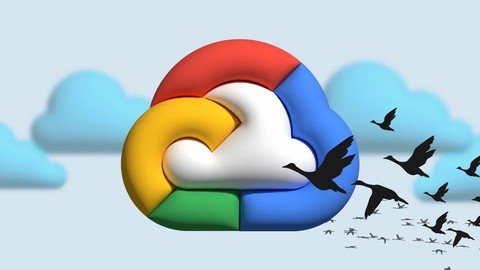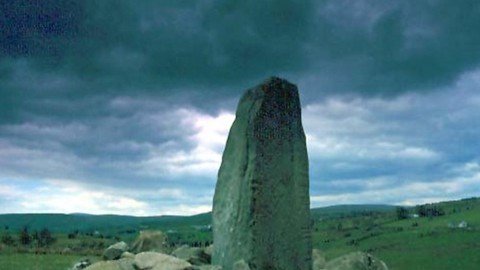Stable Diffusion & DreamBooth & LoRA – Zero To Hero

Free Download Stable Diffusion & DreamBooth & LoRA – Zero To Hero
Published 7/2023
Created by Furkan Gözükara
MP4 | Video: h264, 1280×720 | Audio: AAC, 44.1 KHz, 2 Ch
Genre: eLearning | Language: English | Duration: 5 Lectures ( 3h 32m ) | Size: 2.94 GB
Learn How To Install & Use Stable Diffusion Via Automatic1111 Web UI & Realistic DreamBooth & Kohya LoRA Training
What you’ll learn
Learn Stable Diffusion
Learn DreamBooth Training
Learn Generative AI
Learn How To Generate Studio Quality Images Of Yourself
Learn Kohya LoRA Training
Learn Automatic1111 Web UI For Stable Diffusion
Requirements
Nothing
Description
Lecture 1: How To Install Python, Setup Virtual Environment VENV, Set Default Python System Path & Install Git0:00 Very comprehensive guide to Python installation on Windows1:11 What is CMD – Command Prompt1:56 How to open a cmd window and use it2:04 How to run cmd as administrator2:17 What is Git and why do we need Git 2:35 How to download and install Git3:30 Why do we need Git large and how to download and install Git large3:50 Why do we need specific Python versions4:03 How to download and install any Python version4:32 How to verify if Python installed or not4:55 How to customize Python installation5:17 Python add path checkbox during installation6:20 How to verify your Python installed version6:35 How to change or set system environment variables path of Python 7:15 How to install another Python version – multiple Python installations8:30 How to change default Python version when having multiple Python installations9:30 How to use specific Python installation when having multiple Python9:35 What is Python venv and why do we need it10:40 How to start cmd inside certain directory10:55 How to compose a Python venv 11:19 How to activate Python venv11:58 How to compose a venv from different Python version13:39 Demo of installed package separation from other Python installations inside venv14:17 Where to find installed packages in Python installation folder14:50 How to write a bash script to automatically activate Python venv and start a cmd15:24 How to view extensions of files in Windows15:43 The script itself to activate venv and start cmd17:11 How to install Stable Diffusion Automatic1111 web UI17:30 How to use Git clone to download entire project from GitHub repoLecture 2: Zero to Hero ControlNet Tutorial: Stable Diffusion Web UI Extension | Complete Feature Guide0:00 Introduction to most advanced zero to hero ControlNet tutorial2:55 How to install Stable Diffusion Automatic1111 Web UI from scratch5:05 How to see extensions of files like .bat6:15 Where to find command line arguments of Automatic1111 and what are they6:46 How to run Stable Diffusion and ControlNet on a weak GPU7:37 Where to put downloaded Stable Diffusion model files8:29 How to give different folder path as the model path – you can store models on another drive9:15 How to start using Stable Diffusion via Automatic1111 Web UI10:00 Command line interface freezing behaviour10:13 How to improve image generation of Stable Diffusion with better VAE file11:39 Default VAE vs best VAE comparison11:50 How to set quick shortcuts for VAE and Clip Skip for Automatic1111 Web UI12:30 How to upgrade xFormers to the latest version in Automatic111113:40 What is xFormers and other optimizers14:26 How to install ControlNet extension of Automatic1111 Web UI18:00 How to download ControlNet models19:40 How to use custom Stable Diffusion models with Automatic1111 Web UI21:24 How to update ControlNet extension to the latest version22:53 Set this true, allow other scripts to control ControlNet extension24:37 How to make amazing QR code images with ControlNet30:59 Best settings for QR code image generation31:44 What is Depth ControlNet option and how to use it33:28 Depth_leres++ of ControlNet34:15 Depth_zoe of ControlNet34:22 Official information of Depth maps34:49 ControlNet Normal map35:34 Normal Midas map36:05 Official information of Normal maps34:49 ControlNet Canny model37:42 Official information of Canny37:55 ControlNet MLSD straight lines model39:08 Official information of MLSD straight lines39:18 ControlNet Scribble model40:28 How to use your own scribble images and turn them into amazing artworks40:45 When to select none in pre-processor section41:20 My prompt is more important41:36 ControlNet is more important42:01 Official information of Scribble42:11 ControlNet Softedge model43:12 Official information of SoftEdge43:22 ControlNet Segmentation (Seg) model43:55 How to modify your prompt to properly utilize segmentation44:10 Association of prompt with segments the ControlNet finds44:41 How to turn your wall into a painting with ControlNet45:33 Why I selected none preprocessor43:06 Official information of segmentation (Seg)46:16 Open pose module of ControlNet46:40 How to install and use OpenPose editor50:58 Official information of OpenPose51:08 ControlNet Lineart model51:36 Preprocessor preview bug54:21 Real lineart into amazing art example56:34 How to generate amazing logo images by using Lineart of ControlNet58:16 Difference between just resize, crop and resize, and resize and fill59:02 ControlNet Shuffle model1:00:50 Official information of Shuffle1:02:36 What is multi-ControlNet and how to use it1:04:05 Instruct pix2pix of ControlNet1:06:00 Inpainting feature of ControlNet1:07:49 ControlNet inpainting vs Automatic1111 inpainting1:07:59 How to get true power of inpainting of ControlNet (hint: with tiling)1:09:00 How to upscale and add details to the images with inpainting + tiling1:09:30 The tile color fix + sharp to obtain even better results1:10:35 Tile color fix + sharp vs old tile resample result comparison1:11:20 How to use generative fill feature of Photoshop in ControlNet to remove objects1:12:58 How to outpaint (zoom out feature of midjourney 5.2) image with ControlNet1:14:17 The logic of outpainting1:14:40 How to continue outpainting easily1:16:06 Tiling of ControlNet – ultimate game changer for upscaling1:17:19 How to turn your image into a fully stylized image with tiling without training1:20:57 Reference only feature of ControlNet1:22:29 Official information of Reference mode1:22:39 Style Transfer (T2IA) of ControlNet1:26:54 How to install and use ControlNet on RunPodLecture 3: How To Find Best Stable Diffusion Generated Images By Using DeepFace AI – DreamBooth / LoRA Training0:00 Introduction to what DeepFace does and how we are going to utilize it0:58 Let’s say you have generated 2000 images how to get good ones1:17 This approach can be used for professional business purposes 1:32 If you are new to Stable Diffusion or image generation2:17 Beginning with composing venv to install DeepFace 3:18 The training dataset images I have used for this tutorial3:57 I have generated over 3000 images4:06 The prompts I have used to generate images – how to use PNG info to find used prompts5:23 How to write and use DeepFace best images finding script9:18 How to use the script demonstration after you written and set it11:20 Explanation of the values displayed during the script runtime12:18 Sorted images from best to worstLecture 4: Generate Studio Quality Realistic Photos By Kohya LoRA Stable Diffusion Training – Full Tutorial0:00 Introduction to Kohya LoRA Training and Studio Quality Realistic AI Photo Generation 2:40 How to download and install Kohya’s GUI to do Stable Diffusion training5:04 How to install newer cuDNN dll files to increase training speed6:43 How to upgrade to the latest version previously installed Kohya GUI7:02 How to start Kohya GUI via cmd8:00 How to set DreamBooth LoRA training parameters correctly8:10 How to use previously downloaded models to do Kohya LoRA training8:35 How to download Realistic Vision V2 model8:49 How to do training with Stable Diffusion 2.1 512px and 768px versions9:44 Instance / activation and class prompt settings10:18 What kind of training dataset you should use11:46 Explanation of number of repeats in Kohya DreamBooth LoRA training13:34 How to set best VAE file for better image generation quality13:52 How to generate classification / regularization images via Automatic1111 Web UI16:53 How to prepare captions to images and when you do need image captions17:48 What kind of regularization images I have used 18:04 How to set training folders18:57 Best LoRA Training settings for minimum amount of VRAM having GPUs21:47 How to save state of training and continue later22:44 How to save and load Kohya Training settings23:31 How to calculate 1 epoch step count when considering repeating count24:41 How to decide how many epochs when repeating count considered26:00 Explanation of command line parameters displayed during training28:19 Caption extension changing29:24 After when we will get a checkpoint and checkpoints will be saved where29:57 How to use generated LoRA safetensors files in SD Automatic1111 Web UI30:45 How to activate LoRA in Stable Diffusion web UI31:30 How to do x/y/z checkpoint comparison of LoRA checkpoints to find best model33:29 How to improve face quality of generated images with high res fix36:00 18 Different training parameters experiments I have made and their results comparison36:42 How to test 18 different LoRA checkpoints with x/y/z plot39:18 How to properly set number of epochs and save checkpoints when reducing repeating count40:36 How to use checkpoints of Kohya DyLora, LoCon, LyCORIS/LoCon, LoHa in Automatic1111 Web UI42:12 How to install Torch 1.13 instead of 1.12 and newer xFormers compatible with this version43:06 How to make Kohya scripts to use your second GPU instead of your primary GPULecture 5: The END of Photography – Use AI to Make Your Own Studio Photos, FREE Via DreamBooth Training0:00 Dreambooth training with Automatic1111 Web UI1:44 How to install DreamBooth extension of Automatic1111 Web UI2:37 Automatic installer script for DreamBooth extension3:20 Manual installation of DreamBooth extension3:30 How to use older / certain version of Auto1111 or DreamBooth with git checkout4:30 Main manual installation part of DreamBooth extension4:57 How to manually update previously installed DreamBooth extension to the latest version5:44 How to install requirements of DreamBooth extension7:15 How to use DreamBooth extension7:25 How to compose your training model in DreamBooth extension7:35 Best base model and settings for realism training in DreamBooth7:51 Where to find installed Python ,xFormers, Torch, Auto1111 versions8:10 How to solve frozen / non-progressing CMD window8:23 Where the DreamBooth generated training files (native diffusers) are stored8:37 Where the Stable Diffusion training files are stored8:57 Select training model and start setting parameters for best realism9:07 How to continue training later a time9:38 Which configuration (settings tab) for best realism and best training12:14 Concept tab settings12:28 How to prepare your training images dataset with my human cropping script and pre-processing13:43 What kind of training images you should have for DreamBooth training14:52 Continue back setting parameters for concepts tab15:02 Everything about classification / regularization images used during Dreambooth / LoRA training16:07 Used pre-prepared real images based classification images for this tutorial16:55 How to generate classification images by using the trained model17:22 How to generate images with Automatic1111 forever until cancelled18:09 How to use image captions with DreamBooth extension via filewords18:25 How to automatically generate captions for training or class images18:35 How to use BLIP or deepbooru for captioning 19:25 What happens when image caption is read, what is the final output of instance prompt19:59 How to set class images per instance20:32 What is the benefit of using real photos as classification images21:42 How to start training after setting all configuration23:05 Training started, displayed messages on CMD23:47 When it generates new classification images25:52 What if if you don’t have such powerful GPU for such quality training26:55 How to do x/y/z checkpoint comparison to find best checkpoint28:43 How checkpoints are named when saved – 1 epoch step count30:05 The best VAE file I use for best quality30:36 How to open x/y/z plot comparison results and evaluate them33:20 How sort thousands of generated image with the best similarity thus quality34:39 How to improve generated image quality via 2 different inpainting methodology36:56 Improve results with inpainting + ControlNet38:50 What is important to get good quality images after inpainting
Who this course is for
Everyone who are interested in generative AI
Homepage
https://www.udemy.com/course/stable-diffusion-dreambooth-lora-zero-to-hero/
DONWLOAD FROM RAPIDGATOR
cxisv.Stable.Diffusion..DreamBooth..LoRA..Zero.To.Hero.part1.rar.html
cxisv.Stable.Diffusion..DreamBooth..LoRA..Zero.To.Hero.part2.rar.html
cxisv.Stable.Diffusion..DreamBooth..LoRA..Zero.To.Hero.part3.rar.html
cxisv.Stable.Diffusion..DreamBooth..LoRA..Zero.To.Hero.part4.rar.html
DONWLOAD FROM UPLOADGIG
cxisv.Stable.Diffusion..DreamBooth..LoRA..Zero.To.Hero.part1.rar
cxisv.Stable.Diffusion..DreamBooth..LoRA..Zero.To.Hero.part2.rar
cxisv.Stable.Diffusion..DreamBooth..LoRA..Zero.To.Hero.part3.rar
cxisv.Stable.Diffusion..DreamBooth..LoRA..Zero.To.Hero.part4.rar
DOWNLOAD FROM NITROFLARE
cxisv.Stable.Diffusion..DreamBooth..LoRA..Zero.To.Hero.part1.rar
cxisv.Stable.Diffusion..DreamBooth..LoRA..Zero.To.Hero.part2.rar
cxisv.Stable.Diffusion..DreamBooth..LoRA..Zero.To.Hero.part3.rar
cxisv.Stable.Diffusion..DreamBooth..LoRA..Zero.To.Hero.part4.rar